1. Go to Teaching Menu > My teaching Arrangements
Creating Tutorial Reports on TMS
The Teaching Management System (TMS) is a system for academic and administrative staff involved in undergraduate teaching in colleges and departments. Please see below for a guide on how to create Tutorial Reports through TMS. To view screenshots of each step, please click on the thumbnail exhibits below.
- Go to Teaching Menu > My teaching Arrangements
- Click on Arrange Teaching > College Teaching
- Fill in the details, then click next
- If you’ve logged in as a tutor, you’ll see your own name here so you don’t need to add a tutor. You then need to add the students for that paper
- You can search for individual students, or filter by college, subject or year. Select the students and click ‘add students’
- Reports now appear next to the student for you to edit.
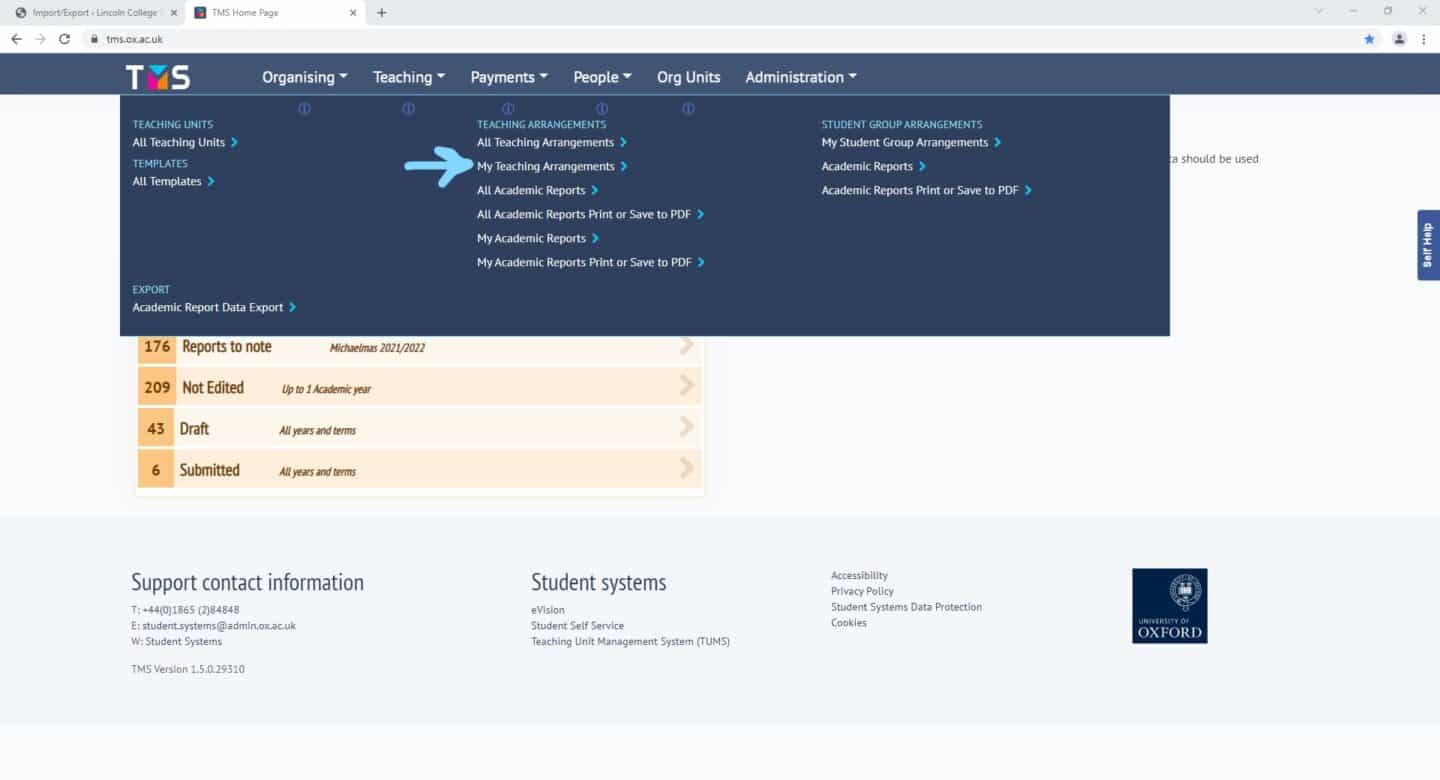
Step 1
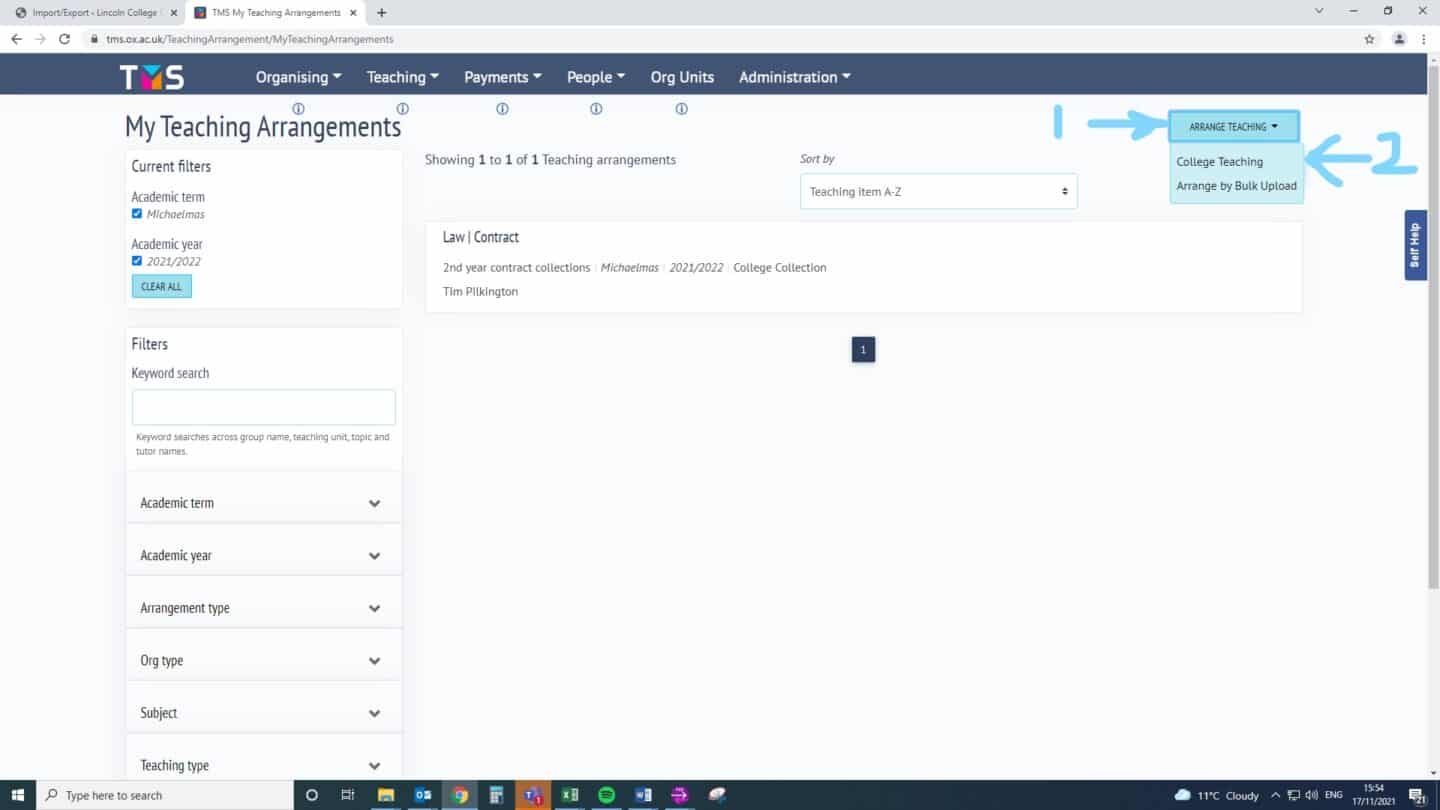
Step 2
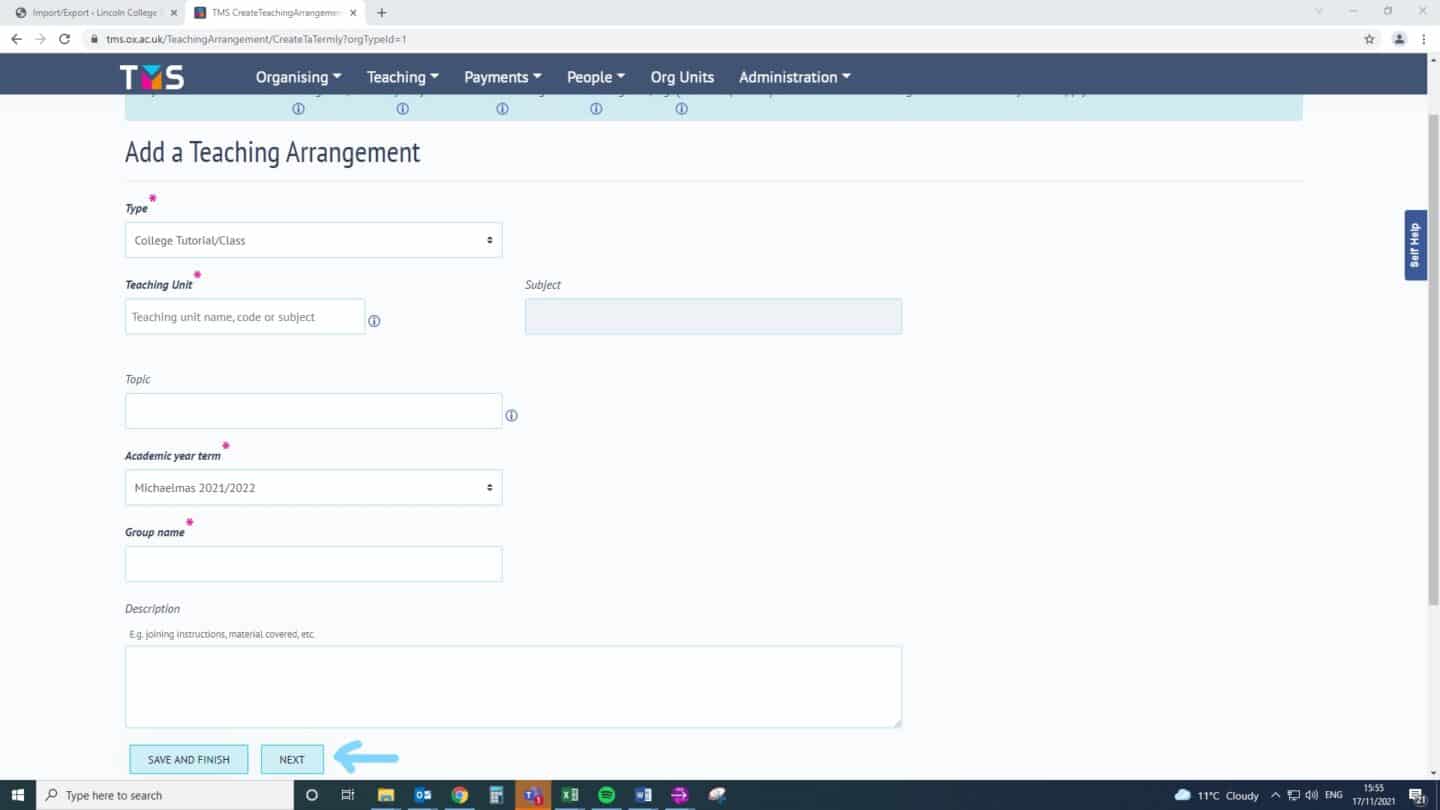
Step 3

Step 4
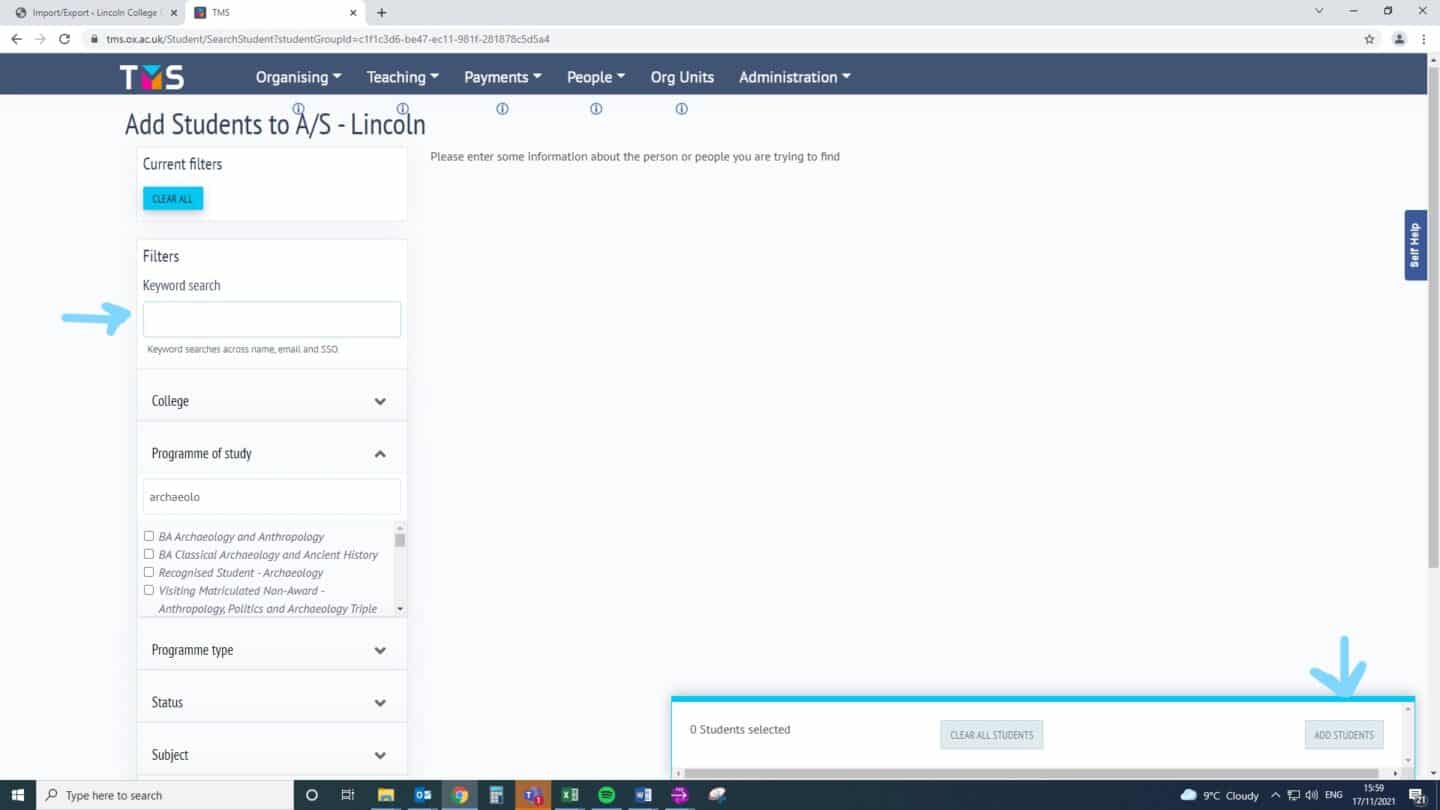
Step 5
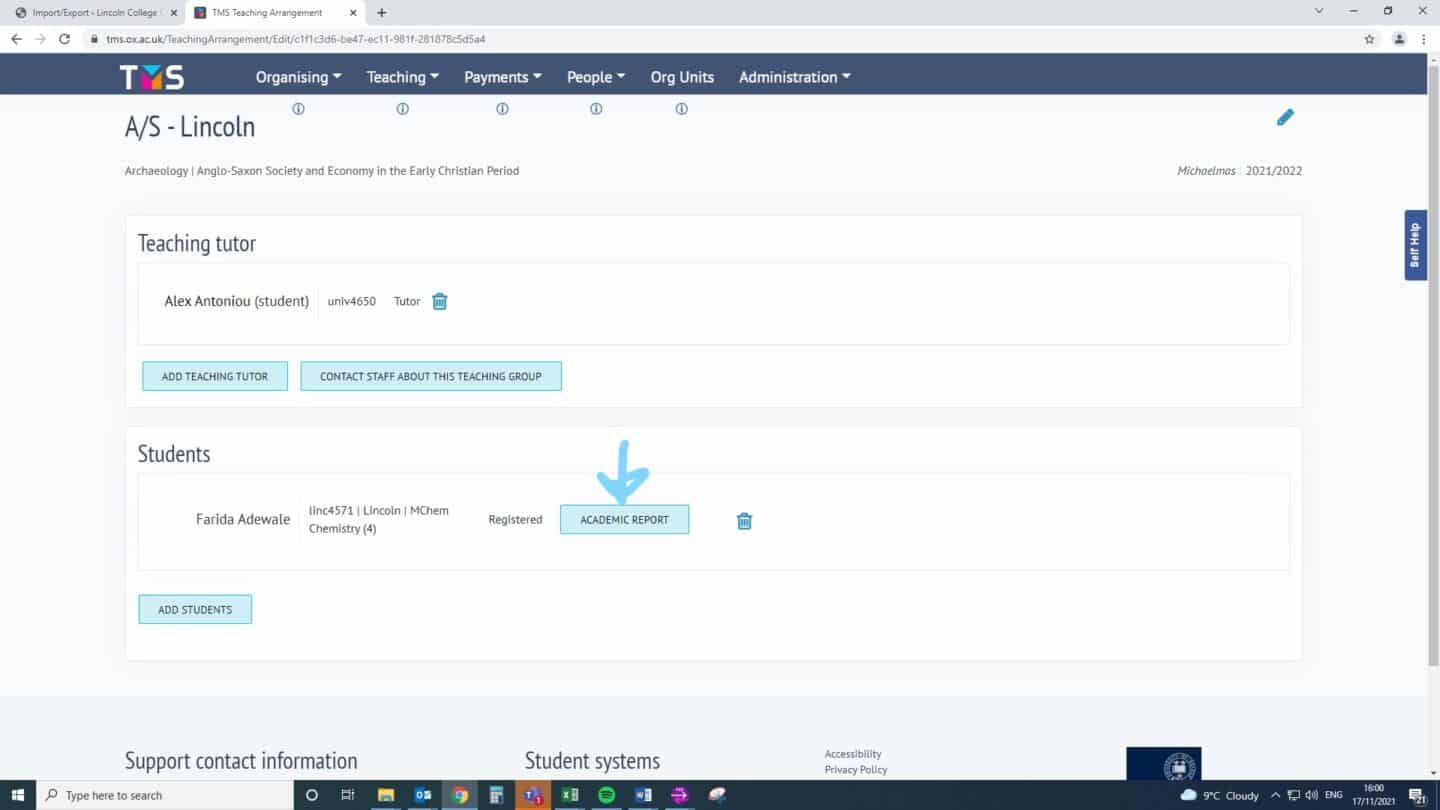
Step 6
If you have any questions, please visit the main support page or contact the College Office.